Body
Why am I being asked to update?
In order to ensure that IT can accurately protect macOS devices, users will receive a popup notification when a new security update is released. To apply an update when you receive this notification, click Update Device
Upgrades
After clicking Update Device, you will see one of two Software Update dialog boxes.
If the button text reads Upgrade Now, an upgrade to a new version of macOS is available. An upgrade is not necessary if your version of macOS is still receiving security updates, in which case you may opt to update your current version by following the steps below.
If you are prompted to Upgrade Now (as shown below), you can choose to upgrade, or click More info to get the security update for your current version without upgrading.
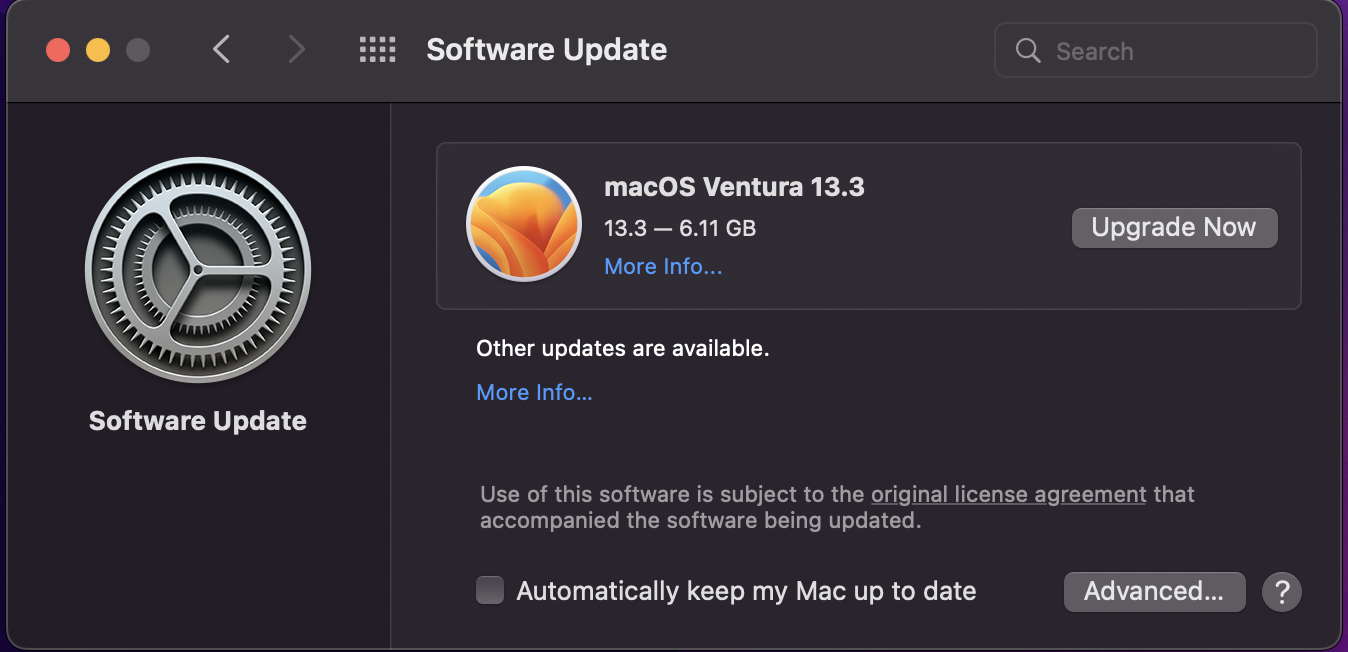
Once you click More info, the next dialog box will list the updates available to you.

Select the available update and click on Install Now.
Updates
If there is an update available, but no major version upgrade available, you will see a window that looks similar to the one below.
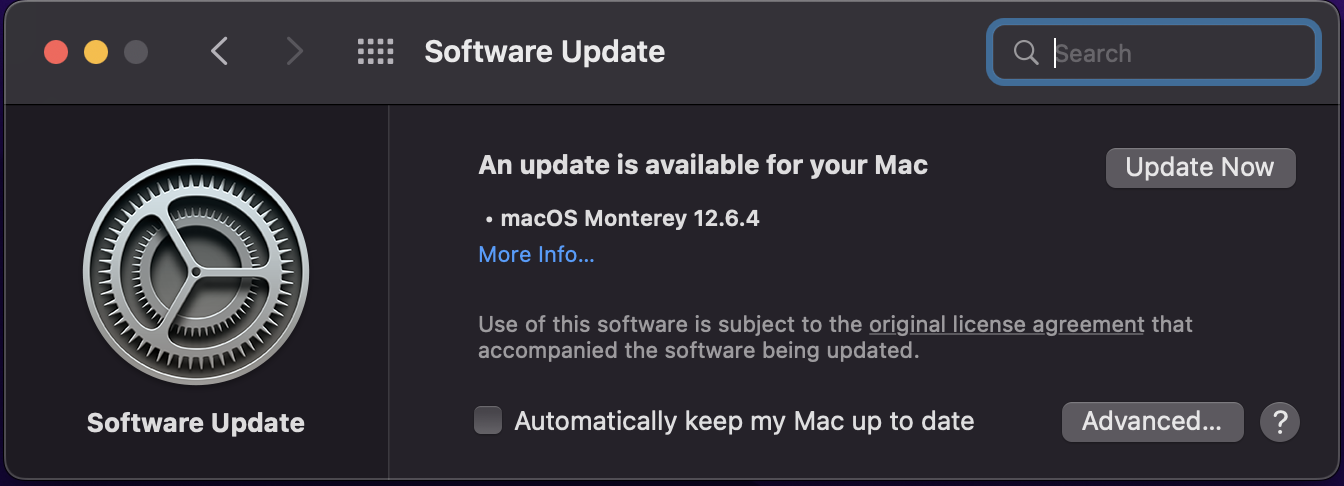
Click Update Now, Install Now, or Restart Now (the button could have any of these depending on your version of macOS). Follow any on-screen prompts and you're done.
FAQ:
I've received the error "Your disk does not have enough free space"
macOS provides easy methods for performing disk cleanup. Follow the link below to learn how.
https://support.apple.com/en-us/HT206996
If you need assistance with freeing up space on your Mac, please contact the Support Center.
I'm receiving the update prompt, but there are no available updates in System Preferences/System Settings
Please restart your macOS device and attempt the update again. If the update is still not available please contact the Support Center.